Carousel
Carousel is a component that displays multiple elements like a slideshow.






const sources = useMemo(
() => [
"https://www.ghibli.jp/gallery/chihiro015.jpg",
"https://www.ghibli.jp/gallery/howl049.jpg",
"https://www.ghibli.jp/gallery/totoro036.jpg",
"https://www.ghibli.jp/gallery/mononoke033.jpg",
"https://www.ghibli.jp/gallery/laputa047.jpg",
"https://www.ghibli.jp/gallery/porco025.jpg",
],
[],
)
return (
<Carousel.Root>
<Carousel.List>
{sources.map((src, index) => (
<Carousel.Item key={index} index={index}>
<Image
src={src}
alt="スタジオジブリ作品静止画"
boxSize="full"
objectFit="cover"
/>
</Carousel.Item>
))}
</Carousel.List>
<Carousel.PrevTrigger />
<Carousel.NextTrigger />
<Carousel.Indicators />
</Carousel.Root>
)
Usage
import { Carousel } from "@yamada-ui/react"
import { Carousel } from "@/components/ui"
import { Carousel } from "@workspaces/ui"
<Carousel.Root>
<Carousel.List>
<Carousel.Item />
</Carousel.List>
<Carousel.PrevTrigger />
<Carousel.NextTrigger />
<Carousel.Indicators>
<Carousel.Indicator />
</Carousel.Indicators>
</Carousel.Root>
Carousel internally uses embla-carousel-react.Change Size


















const sources = useMemo(
() => [
"https://www.ghibli.jp/gallery/chihiro015.jpg",
"https://www.ghibli.jp/gallery/howl049.jpg",
"https://www.ghibli.jp/gallery/totoro036.jpg",
"https://www.ghibli.jp/gallery/mononoke033.jpg",
"https://www.ghibli.jp/gallery/laputa047.jpg",
"https://www.ghibli.jp/gallery/porco025.jpg",
],
[],
)
return (
<VStack>
<For each={["sm", "md", "lg"]}>
{(size, key) => (
<Carousel.Root key={key} size={size}>
<Carousel.List>
{sources.map((src, index) => (
<Carousel.Item key={index} index={index}>
<Image
src={src}
alt="スタジオジブリ作品静止画"
boxSize="full"
objectFit="cover"
/>
</Carousel.Item>
))}
</Carousel.List>
<Carousel.PrevTrigger />
<Carousel.NextTrigger />
<Carousel.Indicators />
</Carousel.Root>
)}
</For>
</VStack>
)
Change Color Scheme












const sources = useMemo(
() => [
"https://www.ghibli.jp/gallery/chihiro015.jpg",
"https://www.ghibli.jp/gallery/howl049.jpg",
"https://www.ghibli.jp/gallery/totoro036.jpg",
"https://www.ghibli.jp/gallery/mononoke033.jpg",
"https://www.ghibli.jp/gallery/laputa047.jpg",
"https://www.ghibli.jp/gallery/porco025.jpg",
],
[],
)
return (
<VStack>
<For each={["success", "warning"]}>
{(colorScheme, key) => (
<Carousel.Root key={key} colorScheme={colorScheme}>
<Carousel.List>
{sources.map((src, index) => (
<Carousel.Item key={index} index={index}>
<Image
src={src}
alt="スタジオジブリ作品静止画"
boxSize="full"
objectFit="cover"
/>
</Carousel.Item>
))}
</Carousel.List>
<Carousel.PrevTrigger />
<Carousel.NextTrigger />
<Carousel.Indicators />
</Carousel.Root>
)}
</For>
</VStack>
)
Change Direction
To change the direction, set orientation to "horizontal" or "vertical". By default, "horizontal" is set.












const sources = useMemo(
() => [
"https://www.ghibli.jp/gallery/chihiro015.jpg",
"https://www.ghibli.jp/gallery/howl049.jpg",
"https://www.ghibli.jp/gallery/totoro036.jpg",
"https://www.ghibli.jp/gallery/mononoke033.jpg",
"https://www.ghibli.jp/gallery/laputa047.jpg",
"https://www.ghibli.jp/gallery/porco025.jpg",
],
[],
)
return (
<VStack>
<For each={["horizontal", "vertical"]}>
{(orientation, key) => (
<Carousel.Root key={key} orientation={orientation}>
<Carousel.List>
{sources.map((src, index) => (
<Carousel.Item key={index} index={index}>
<Image
src={src}
alt="スタジオジブリ作品静止画"
boxSize="full"
objectFit="cover"
/>
</Carousel.Item>
))}
</Carousel.List>
<Carousel.PrevTrigger />
<Carousel.NextTrigger />
<Carousel.Indicators />
</Carousel.Root>
)}
</For>
</VStack>
)
Select the default slide
To select the default slide, set defaultIndex to the index.






const sources = useMemo(
() => [
"https://www.ghibli.jp/gallery/chihiro015.jpg",
"https://www.ghibli.jp/gallery/howl049.jpg",
"https://www.ghibli.jp/gallery/totoro036.jpg",
"https://www.ghibli.jp/gallery/mononoke033.jpg",
"https://www.ghibli.jp/gallery/laputa047.jpg",
"https://www.ghibli.jp/gallery/porco025.jpg",
],
[],
)
return (
<Carousel.Root defaultIndex={1}>
<Carousel.List>
{sources.map((src, index) => (
<Carousel.Item key={index} index={index}>
<Image
src={src}
alt="スタジオジブリ作品静止画"
boxSize="full"
objectFit="cover"
/>
</Carousel.Item>
))}
</Carousel.List>
<Carousel.PrevTrigger />
<Carousel.NextTrigger />
<Carousel.Indicators />
</Carousel.Root>
)
Adjust the space between slides
To adjust the space between slides, set gap to a string or a number. By default, 1rem is set.






const sources = useMemo(
() => [
"https://www.ghibli.jp/gallery/chihiro015.jpg",
"https://www.ghibli.jp/gallery/howl049.jpg",
"https://www.ghibli.jp/gallery/totoro036.jpg",
"https://www.ghibli.jp/gallery/mononoke033.jpg",
"https://www.ghibli.jp/gallery/laputa047.jpg",
"https://www.ghibli.jp/gallery/porco025.jpg",
],
[],
)
return (
<Carousel.Root gap="0">
<Carousel.List>
{sources.map((src, index) => (
<Carousel.Item key={index} index={index}>
<Image
src={src}
alt="スタジオジブリ作品静止画"
boxSize="full"
objectFit="cover"
/>
</Carousel.Item>
))}
</Carousel.List>
<Carousel.PrevTrigger />
<Carousel.NextTrigger />
<Carousel.Indicators />
</Carousel.Root>
)
Change the duration of slide transition
To change the duration of slide transition, set duration to a number. By default, 25 is set.






const sources = useMemo(
() => [
"https://www.ghibli.jp/gallery/chihiro015.jpg",
"https://www.ghibli.jp/gallery/howl049.jpg",
"https://www.ghibli.jp/gallery/totoro036.jpg",
"https://www.ghibli.jp/gallery/mononoke033.jpg",
"https://www.ghibli.jp/gallery/laputa047.jpg",
"https://www.ghibli.jp/gallery/porco025.jpg",
],
[],
)
return (
<Carousel.Root duration={60}>
<Carousel.List>
{sources.map((src, index) => (
<Carousel.Item key={index} index={index}>
<Image
src={src}
alt="スタジオジブリ作品静止画"
boxSize="full"
objectFit="cover"
/>
</Carousel.Item>
))}
</Carousel.List>
<Carousel.PrevTrigger />
<Carousel.NextTrigger />
<Carousel.Indicators />
</Carousel.Root>
)
Change the size of the slides
To change the size of the slides, set slideSize to a string or a number. By default, 100% is set.
If you want to change the size of individual slides, set the value to slideSize of Carousel.Item.






const sources = useMemo(
() => [
"https://www.ghibli.jp/gallery/chihiro015.jpg",
"https://www.ghibli.jp/gallery/howl049.jpg",
"https://www.ghibli.jp/gallery/totoro036.jpg",
"https://www.ghibli.jp/gallery/mononoke033.jpg",
"https://www.ghibli.jp/gallery/laputa047.jpg",
"https://www.ghibli.jp/gallery/porco025.jpg",
],
[],
)
return (
<Carousel.Root slideSize="50%">
<Carousel.List>
{sources.map((src, index) => (
<Carousel.Item
key={index}
index={index}
slideSize={index === 1 ? "100%" : undefined}
>
<Image
src={src}
alt="スタジオジブリ作品静止画"
boxSize="full"
objectFit="cover"
/>
</Carousel.Item>
))}
</Carousel.List>
<Carousel.PrevTrigger />
<Carousel.NextTrigger />
<Carousel.Indicators />
</Carousel.Root>
)
Change the alignment of the slides
To change the alignment of the slides, set align to "start", "center", "end", or a number. By default, "center" is set.


















const sources = useMemo(
() => [
"https://www.ghibli.jp/gallery/chihiro015.jpg",
"https://www.ghibli.jp/gallery/howl049.jpg",
"https://www.ghibli.jp/gallery/totoro036.jpg",
"https://www.ghibli.jp/gallery/mononoke033.jpg",
"https://www.ghibli.jp/gallery/laputa047.jpg",
"https://www.ghibli.jp/gallery/porco025.jpg",
],
[],
)
return (
<VStack>
<For each={["center", "start", "end"]}>
{(align, key) => (
<Carousel.Root key={key} slideSize="50%" align={align}>
<Carousel.List>
{sources.map((src, index) => (
<Carousel.Item key={index} index={index}>
<Image
src={src}
alt="スタジオジブリ作品静止画"
boxSize="full"
objectFit="cover"
/>
</Carousel.Item>
))}
</Carousel.List>
<Carousel.PrevTrigger />
<Carousel.NextTrigger />
<Carousel.Indicators />
</Carousel.Root>
)}
</For>
</VStack>
)
Change the number of slides to scroll
To change the number of slides to scroll, set slidesToScroll to a number. By default, 1 is set.






const sources = useMemo(
() => [
"https://www.ghibli.jp/gallery/chihiro015.jpg",
"https://www.ghibli.jp/gallery/howl049.jpg",
"https://www.ghibli.jp/gallery/totoro036.jpg",
"https://www.ghibli.jp/gallery/mononoke033.jpg",
"https://www.ghibli.jp/gallery/laputa047.jpg",
"https://www.ghibli.jp/gallery/porco025.jpg",
],
[],
)
return (
<Carousel.Root slideSize={`${100 / 3}%`} slidesToScroll={3}>
<Carousel.List>
{sources.map((src, index) => (
<Carousel.Item key={index} index={index}>
<Image
src={src}
alt="スタジオジブリ作品静止画"
boxSize="full"
objectFit="cover"
/>
</Carousel.Item>
))}
</Carousel.List>
<Carousel.PrevTrigger />
<Carousel.NextTrigger />
<Carousel.Indicators />
</Carousel.Root>
)
Use autoplay
To use autoplay, set autoplay to true.






const sources = useMemo(
() => [
"https://www.ghibli.jp/gallery/chihiro015.jpg",
"https://www.ghibli.jp/gallery/howl049.jpg",
"https://www.ghibli.jp/gallery/totoro036.jpg",
"https://www.ghibli.jp/gallery/mononoke033.jpg",
"https://www.ghibli.jp/gallery/laputa047.jpg",
"https://www.ghibli.jp/gallery/porco025.jpg",
],
[],
)
return (
<Carousel.Root autoplay>
<Carousel.List>
{sources.map((src, index) => (
<Carousel.Item
key={index}
index={index}
slideSize={index === 1 ? "100%" : undefined}
>
<Image
src={src}
alt="スタジオジブリ作品静止画"
boxSize="full"
objectFit="cover"
/>
</Carousel.Item>
))}
</Carousel.List>
<Carousel.PrevTrigger />
<Carousel.NextTrigger />
<Carousel.Indicators />
</Carousel.Root>
)
Change the autoplay interval
To change the autoplay interval, set delay to a number (milliseconds). By default, 4000 is set.






const sources = useMemo(
() => [
"https://www.ghibli.jp/gallery/chihiro015.jpg",
"https://www.ghibli.jp/gallery/howl049.jpg",
"https://www.ghibli.jp/gallery/totoro036.jpg",
"https://www.ghibli.jp/gallery/mononoke033.jpg",
"https://www.ghibli.jp/gallery/laputa047.jpg",
"https://www.ghibli.jp/gallery/porco025.jpg",
],
[],
)
return (
<Carousel.Root autoplay delay={1000}>
<Carousel.List>
{sources.map((src, index) => (
<Carousel.Item
key={index}
index={index}
slideSize={index === 1 ? "100%" : undefined}
>
<Image
src={src}
alt="スタジオジブリ作品静止画"
boxSize="full"
objectFit="cover"
/>
</Carousel.Item>
))}
</Carousel.List>
<Carousel.PrevTrigger />
<Carousel.NextTrigger />
<Carousel.Indicators />
</Carousel.Root>
)
Do not stop autoplay on mouse enter
By default, autoplay stops when the element is hovered over. To prevent this, set stopMouseEnterAutoplay to false.






const sources = useMemo(
() => [
"https://www.ghibli.jp/gallery/chihiro015.jpg",
"https://www.ghibli.jp/gallery/howl049.jpg",
"https://www.ghibli.jp/gallery/totoro036.jpg",
"https://www.ghibli.jp/gallery/mononoke033.jpg",
"https://www.ghibli.jp/gallery/laputa047.jpg",
"https://www.ghibli.jp/gallery/porco025.jpg",
],
[],
)
return (
<Carousel.Root autoplay stopMouseEnterAutoplay={false}>
<Carousel.List>
{sources.map((src, index) => (
<Carousel.Item
key={index}
index={index}
slideSize={index === 1 ? "100%" : undefined}
>
<Image
src={src}
alt="スタジオジブリ作品静止画"
boxSize="full"
objectFit="cover"
/>
</Carousel.Item>
))}
</Carousel.List>
<Carousel.PrevTrigger />
<Carousel.NextTrigger />
<Carousel.Indicators />
</Carousel.Root>
)
Use Drag-Free
To use drag-free, set dragFree to true.






const sources = useMemo(
() => [
"https://www.ghibli.jp/gallery/chihiro015.jpg",
"https://www.ghibli.jp/gallery/howl049.jpg",
"https://www.ghibli.jp/gallery/totoro036.jpg",
"https://www.ghibli.jp/gallery/mononoke033.jpg",
"https://www.ghibli.jp/gallery/laputa047.jpg",
"https://www.ghibli.jp/gallery/porco025.jpg",
],
[],
)
return (
<Carousel.Root dragFree>
<Carousel.List>
{sources.map((src, index) => (
<Carousel.Item
key={index}
index={index}
slideSize={index === 1 ? "100%" : undefined}
>
<Image
src={src}
alt="スタジオジブリ作品静止画"
boxSize="full"
objectFit="cover"
/>
</Carousel.Item>
))}
</Carousel.List>
<Carousel.PrevTrigger />
<Carousel.NextTrigger />
<Carousel.Indicators />
</Carousel.Root>
)
Disable looping
To disable looping, set loop to false.






const sources = useMemo(
() => [
"https://www.ghibli.jp/gallery/chihiro015.jpg",
"https://www.ghibli.jp/gallery/howl049.jpg",
"https://www.ghibli.jp/gallery/totoro036.jpg",
"https://www.ghibli.jp/gallery/mononoke033.jpg",
"https://www.ghibli.jp/gallery/laputa047.jpg",
"https://www.ghibli.jp/gallery/porco025.jpg",
],
[],
)
return (
<Carousel.Root loop={false}>
<Carousel.List>
{sources.map((src, index) => (
<Carousel.Item
key={index}
index={index}
slideSize={index === 1 ? "100%" : undefined}
>
<Image
src={src}
alt="スタジオジブリ作品静止画"
boxSize="full"
objectFit="cover"
/>
</Carousel.Item>
))}
</Carousel.List>
<Carousel.PrevTrigger />
<Carousel.NextTrigger />
<Carousel.Indicators />
</Carousel.Root>
)
Disable dragging
To disable dragging, set draggable to false.






const sources = useMemo(
() => [
"https://www.ghibli.jp/gallery/chihiro015.jpg",
"https://www.ghibli.jp/gallery/howl049.jpg",
"https://www.ghibli.jp/gallery/totoro036.jpg",
"https://www.ghibli.jp/gallery/mononoke033.jpg",
"https://www.ghibli.jp/gallery/laputa047.jpg",
"https://www.ghibli.jp/gallery/porco025.jpg",
],
[],
)
return (
<Carousel.Root draggable={false}>
<Carousel.List>
{sources.map((src, index) => (
<Carousel.Item
key={index}
index={index}
slideSize={index === 1 ? "100%" : undefined}
>
<Image
src={src}
alt="スタジオジブリ作品静止画"
boxSize="full"
objectFit="cover"
/>
</Carousel.Item>
))}
</Carousel.List>
<Carousel.PrevTrigger />
<Carousel.NextTrigger />
<Carousel.Indicators />
</Carousel.Root>
)
Customize control buttons
To customize control buttons, set props to Carousel.PrevTrigger or Carousel.NextTrigger.






const sources = useMemo(
() => [
"https://www.ghibli.jp/gallery/chihiro015.jpg",
"https://www.ghibli.jp/gallery/howl049.jpg",
"https://www.ghibli.jp/gallery/totoro036.jpg",
"https://www.ghibli.jp/gallery/mononoke033.jpg",
"https://www.ghibli.jp/gallery/laputa047.jpg",
"https://www.ghibli.jp/gallery/porco025.jpg",
],
[],
)
return (
<Carousel.Root>
<Carousel.List>
{sources.map((src, index) => (
<Carousel.Item
key={index}
index={index}
slideSize={index === 1 ? "100%" : undefined}
>
<Image
src={src}
alt="スタジオジブリ作品静止画"
boxSize="full"
objectFit="cover"
/>
</Carousel.Item>
))}
</Carousel.List>
<Carousel.PrevTrigger
bottom="4"
icon={<ArrowLeftIcon />}
top="unset"
transform="unset"
/>
<Carousel.NextTrigger
bottom="4"
icon={<ArrowRightIcon />}
top="unset"
transform="unset"
/>
<Carousel.Indicators />
</Carousel.Root>
)
Customize indicators
To customize indicators, set props to Carousel.Indicators.






const sources = useMemo(
() => [
"https://www.ghibli.jp/gallery/chihiro015.jpg",
"https://www.ghibli.jp/gallery/howl049.jpg",
"https://www.ghibli.jp/gallery/totoro036.jpg",
"https://www.ghibli.jp/gallery/mononoke033.jpg",
"https://www.ghibli.jp/gallery/laputa047.jpg",
"https://www.ghibli.jp/gallery/porco025.jpg",
],
[],
)
return (
<Carousel.Root>
<Carousel.List>
{sources.map((src, index) => (
<Carousel.Item
key={index}
index={index}
slideSize={index === 1 ? "100%" : undefined}
>
<Image
src={src}
alt="スタジオジブリ作品静止画"
boxSize="full"
objectFit="cover"
/>
</Carousel.Item>
))}
</Carousel.List>
<Carousel.PrevTrigger />
<Carousel.NextTrigger />
<Carousel.Indicators
h="6"
render={({ selected }) => (
<Center as="button" cursor="pointer">
<CircleIcon
data-selected={dataAttr(selected)}
color="transparent"
fill="colorScheme.solid/40"
fontSize="2xl"
_selected={{
fill: "colorScheme.solid",
}}
_hover={{
_notSelected: {
fill: "colorScheme.solid/70",
},
}}
/>
</Center>
)}
/>
</Carousel.Root>
)
Handle Events
If you want to handle events such as user drag, use watchDrag.






const sources = useMemo(
() => [
"https://www.ghibli.jp/gallery/chihiro015.jpg",
"https://www.ghibli.jp/gallery/howl049.jpg",
"https://www.ghibli.jp/gallery/totoro036.jpg",
"https://www.ghibli.jp/gallery/mononoke033.jpg",
"https://www.ghibli.jp/gallery/laputa047.jpg",
"https://www.ghibli.jp/gallery/porco025.jpg",
],
[],
)
return (
<Carousel.Root
watchDrag={(methods, ev) => {
console.log("drag", methods, ev)
return true
}}
watchResize={(methods, entries) => {
console.log("resized", methods, entries)
return true
}}
watchSlides={(methods, mutations) => {
console.log("slides updated", methods, mutations)
return true
}}
>
<Carousel.List>
{sources.map((src, index) => (
<Carousel.Item key={index} index={index}>
<Image
src={src}
alt="スタジオジブリ作品静止画"
boxSize="full"
objectFit="cover"
/>
</Carousel.Item>
))}
</Carousel.List>
<Carousel.PrevTrigger />
<Carousel.NextTrigger />
<Carousel.Indicators />
</Carousel.Root>
)
Control





State
Ref
const controlRef = useRef<Carousel.Control>(null)
const [index, setIndex] = useState(0)
const [sources, setSources] = useState([
"https://www.ghibli.jp/gallery/baron001.jpg",
"https://www.ghibli.jp/gallery/baron002.jpg",
"https://www.ghibli.jp/gallery/baron003.jpg",
"https://www.ghibli.jp/gallery/baron004.jpg",
"https://www.ghibli.jp/gallery/baron005.jpg",
])
return (
<VStack>
<Carousel.Root controlRef={controlRef} index={index} onChange={setIndex}>
<Carousel.List>
{sources.map((src, index) => (
<Carousel.Item key={index} index={index}>
<Image
src={src}
alt="スタジオジブリ作品静止画"
boxSize="full"
objectFit="cover"
/>
</Carousel.Item>
))}
</Carousel.List>
<Carousel.PrevTrigger />
<Carousel.NextTrigger />
<Carousel.Indicators />
</Carousel.Root>
<ButtonGroup.Root>
<ButtonGroup.Item
disabled={sources.length === 50}
onClick={() => {
const num = (sources.length + 1).toString().padStart(2, "0")
const nextSources = [
...sources,
`https://www.ghibli.jp/gallery/baron0${num}.jpg`,
]
setSources(nextSources)
setIndex(nextSources.length - 1)
}}
>
Add
</ButtonGroup.Item>
<ButtonGroup.Item
disabled={sources.length === 1}
onClick={() => {
if (index === sources.length - 1) setIndex((prev) => prev - 1)
setSources(sources.slice(0, -1))
}}
>
Remove
</ButtonGroup.Item>
</ButtonGroup.Root>
<VStack gap="sm">
<Text>State</Text>
<ButtonGroup.Root>
<ButtonGroup.Item onClick={() => setIndex(0)}>Home</ButtonGroup.Item>
<ButtonGroup.Item
onClick={() =>
setIndex((prev) => (prev === 0 ? sources.length - 1 : prev - 1))
}
>
Prev
</ButtonGroup.Item>
<ButtonGroup.Item
onClick={() =>
setIndex((prev) => (prev === sources.length - 1 ? 0 : prev + 1))
}
>
Next
</ButtonGroup.Item>
<ButtonGroup.Item onClick={() => setIndex(sources.length - 1)}>
End
</ButtonGroup.Item>
</ButtonGroup.Root>
</VStack>
<VStack gap="sm">
<Text>Ref</Text>
<ButtonGroup.Root>
<ButtonGroup.Item onClick={() => controlRef.current?.scrollTo(0)}>
Home
</ButtonGroup.Item>
<ButtonGroup.Item onClick={() => controlRef.current?.scrollPrev()}>
Prev
</ButtonGroup.Item>
<ButtonGroup.Item onClick={() => controlRef.current?.scrollNext()}>
Next
</ButtonGroup.Item>
<ButtonGroup.Item
onClick={() => controlRef.current?.scrollTo(sources.length - 1)}
>
End
</ButtonGroup.Item>
</ButtonGroup.Root>
</VStack>
</VStack>
)
"use client" to the top of the file.





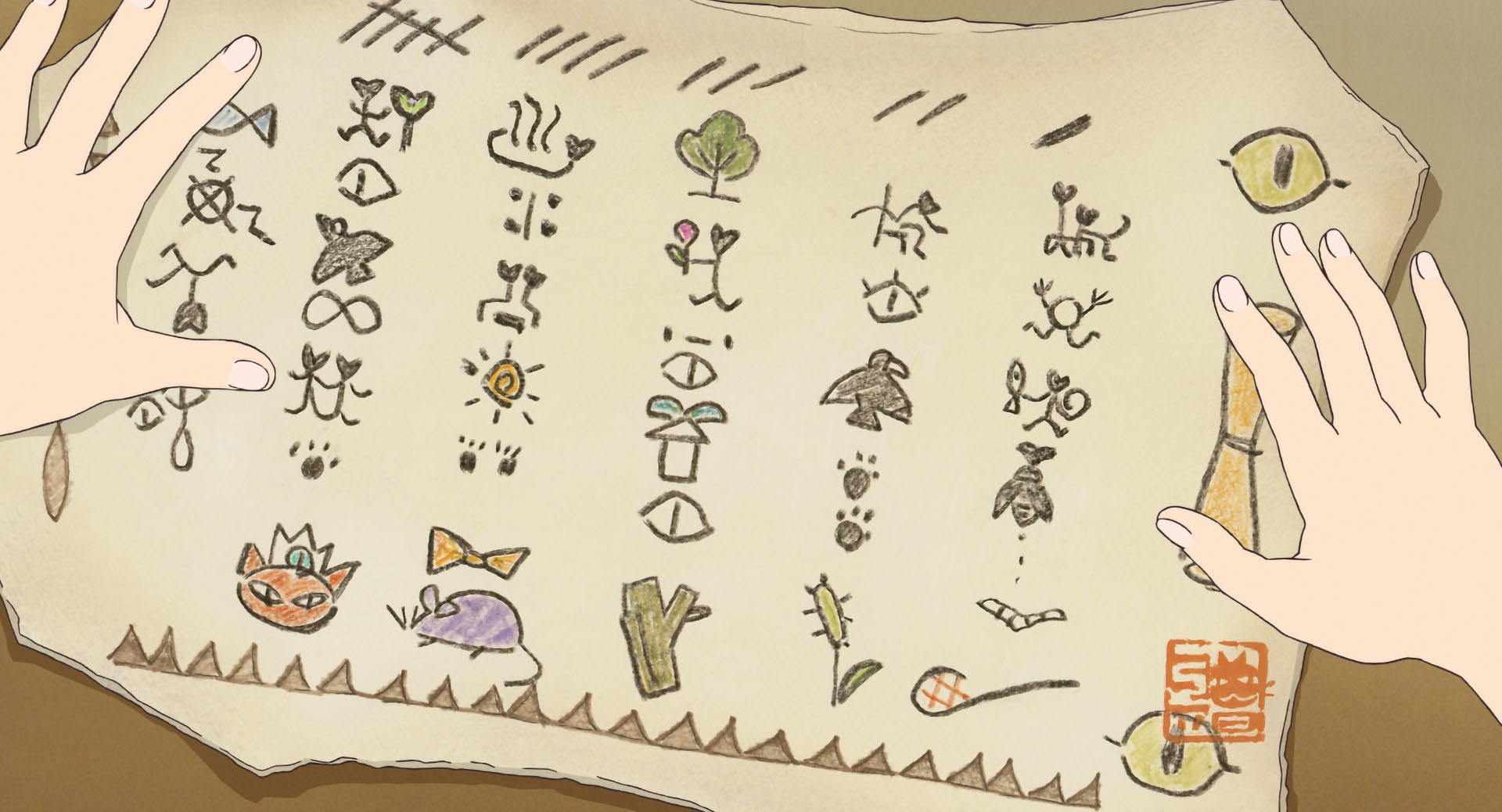

















































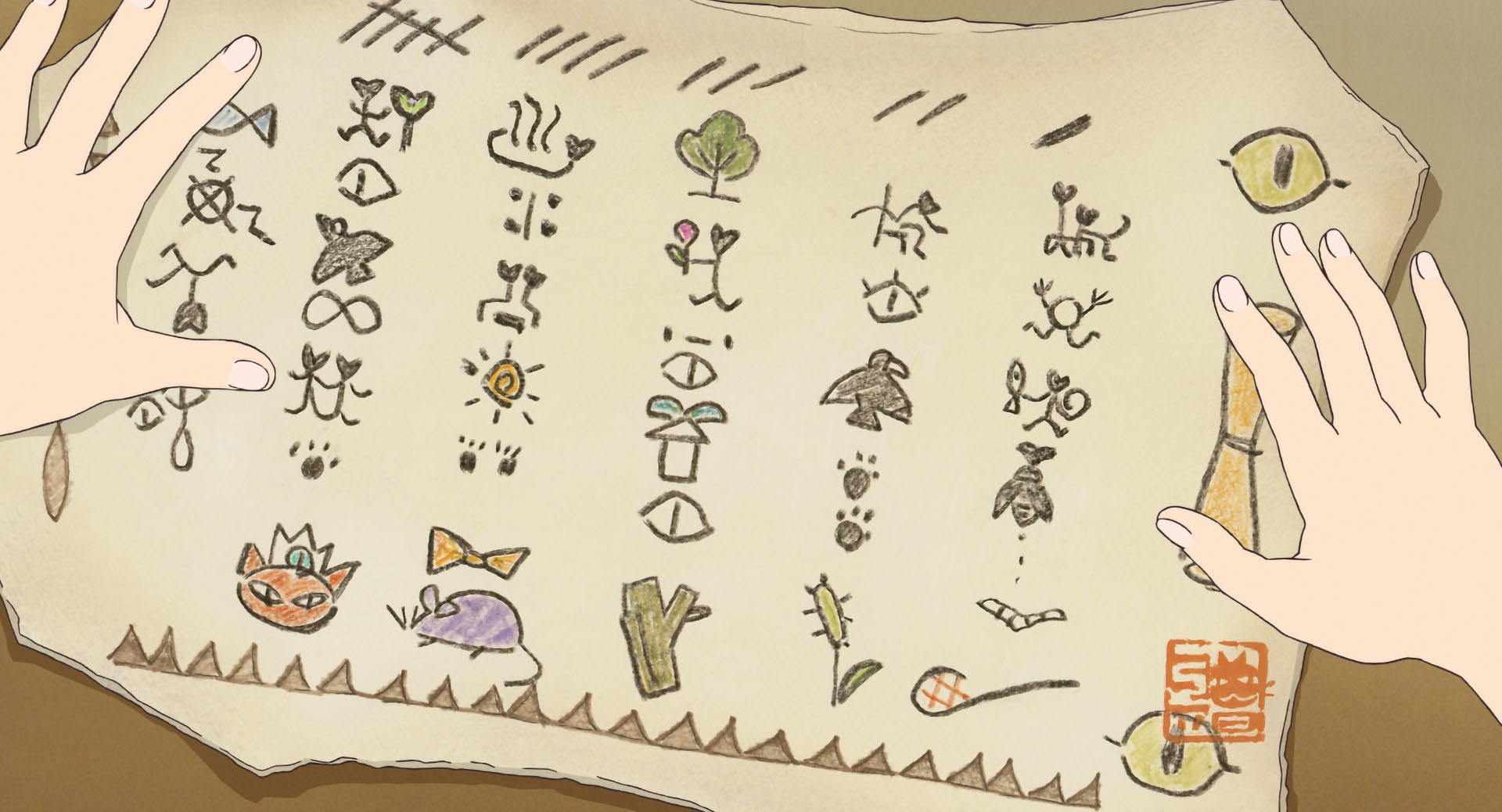











































const [index, setIndex] = useState(0)
const sources = useMemo(
() =>
Array.from(
{
length: 50,
},
(_, index) => {
const num = (index + 1).toString().padStart(2, "0")
return `https://www.ghibli.jp/gallery/baron0${num}.jpg`
},
),
[],
)
return (
<VStack>
<Carousel.Root index={index} onChange={setIndex}>
<Carousel.List>
{sources.map((src, index) => (
<Carousel.Item key={index} index={index}>
<Image
src={src}
alt="スタジオジブリ作品静止画"
boxSize="full"
objectFit="cover"
/>
</Carousel.Item>
))}
</Carousel.List>
</Carousel.Root>
<Carousel.Root
containScroll="keepSnaps"
dragFree
h="5xs"
index={index}
slideSize="20%"
>
<Carousel.List>
{sources.map((src, index) => (
<Carousel.Item
key={index}
cursor="pointer"
index={index}
opacity="0.4"
_selected={{
opacity: 1,
}}
onClick={() => setIndex(index)}
>
<Image
src={src}
alt="スタジオジブリ作品静止画"
boxSize="full"
objectFit="cover"
/>
</Carousel.Item>
))}
</Carousel.List>
</Carousel.Root>
</VStack>
)
"use client" to the top of the file.You can access the current scroll amount using onScrollProgress.






const [progress, setProgress] = useState(0)
const sources = useMemo(
() => [
"https://www.ghibli.jp/gallery/chihiro015.jpg",
"https://www.ghibli.jp/gallery/howl049.jpg",
"https://www.ghibli.jp/gallery/totoro036.jpg",
"https://www.ghibli.jp/gallery/mononoke033.jpg",
"https://www.ghibli.jp/gallery/laputa047.jpg",
"https://www.ghibli.jp/gallery/porco025.jpg",
],
[],
)
return (
<VStack>
<Carousel.Root dragFree loop={false} onScrollProgress={setProgress}>
<Carousel.List>
{sources.map((src, index) => (
<Carousel.Item key={index} index={index}>
<Image
src={src}
alt="スタジオジブリ作品静止画"
boxSize="full"
objectFit="cover"
/>
</Carousel.Item>
))}
</Carousel.List>
<Carousel.PrevTrigger />
<Carousel.NextTrigger />
<Carousel.Indicators />
</Carousel.Root>
<Progress value={progress} />
</VStack>
)
"use client" to the top of the file.Props
Accessibility
Currently, this section is being updated due to the migration of v2.